Common Problems > COM Port Issues
An unused COM port is required to use the Temprecord Reader Interface to program and read loggers. You specify the COM port to use using the Options/COM Port dialog.
If you have the type of Reader Interface that plugs into a USB port, it may not be obvious which COM port that it is using, as the COM port is sometimes assigned dynamically by Windows according to what port numbers (COM1, COM2 etc) are already taken.
If you need to establish what COM port your USB reader interface is using, the following procedure should guide you to find out.
•Click on Start
•Click on Control Panel:
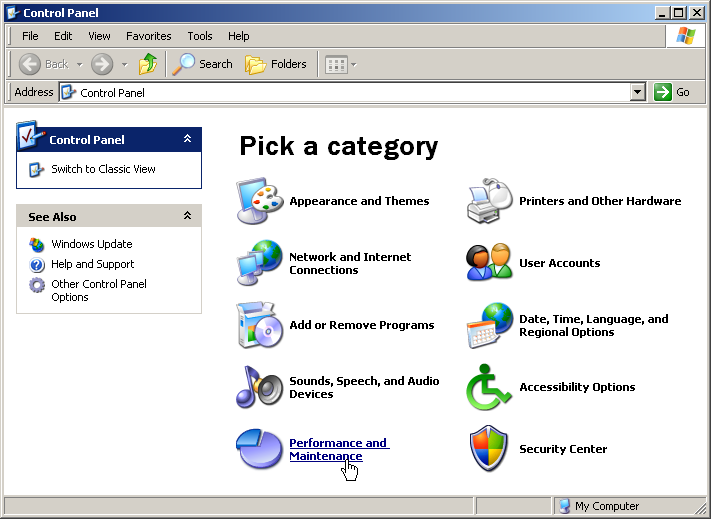
•If your control panel window shows the "category" view (as shown above), click on Performance and Maintenance.
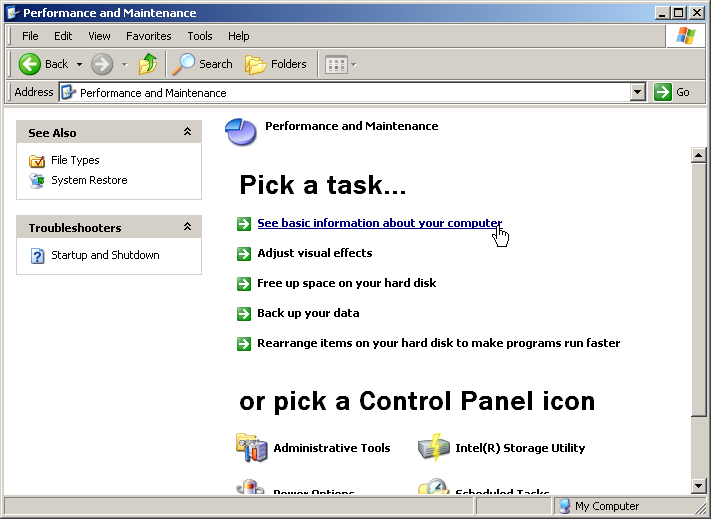
•Now, Click on See basic information about your computer. This will open the System Properties window.
•If instead, your control panel window shows the "classic" view (as shown below):
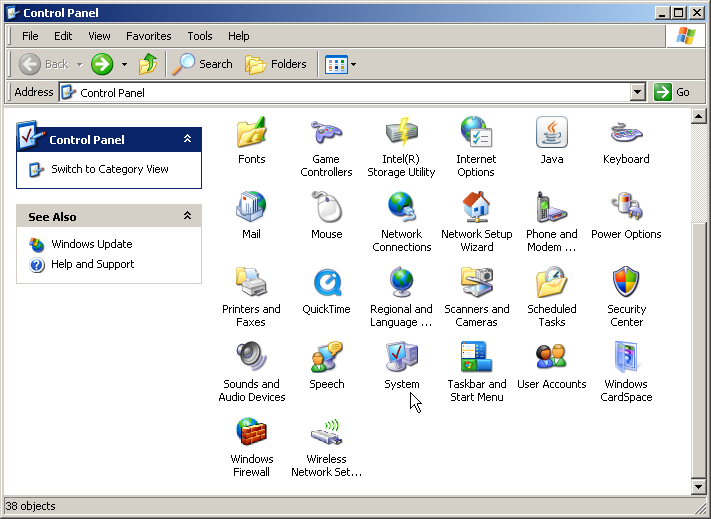
•Click on System. This will open the System Properties window.
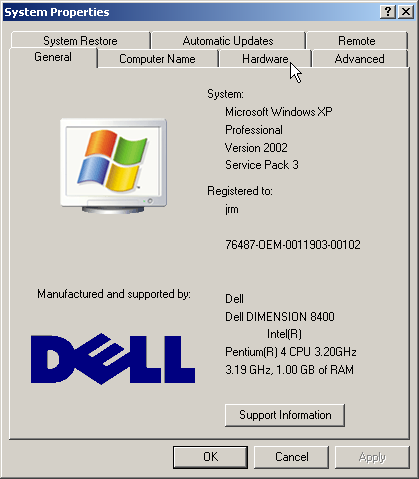
•Click on the Hardware tab.
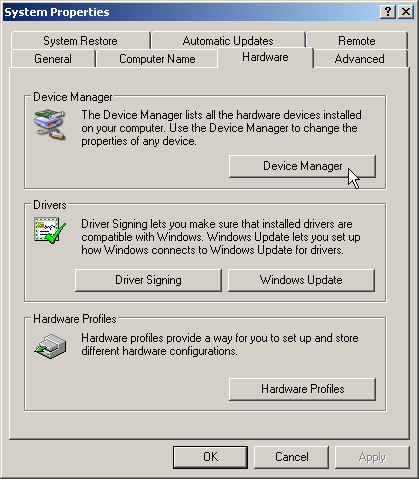
•Click on the Device Manager button.
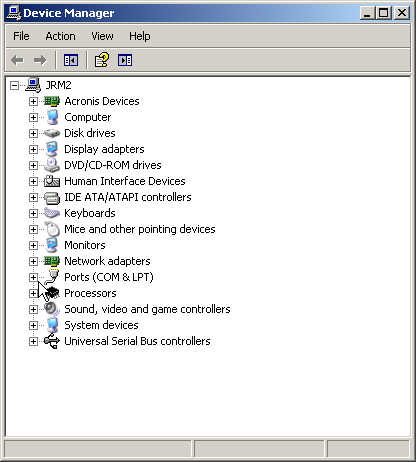
•Click on the plus (+) sign to the left of the Ports (COM & LPT) line to expand the line:
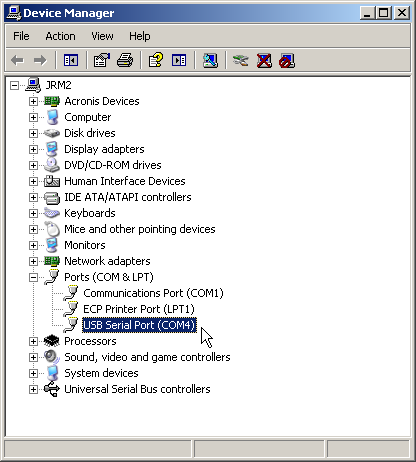
•This will show the COM numbers of any ports connected to your PC. You can find out which one the Temprecord Reader Interface is by unplugging it and seeing which COM port disappears.
|
HINT When you open the Options/COM Port dialog, Temprecord tries to select the most likely USB-based COM Port. You can either select Look for USB reader to use the USB-based COM port that Temprecord has located, or select Use this COM Port to tell Temprecord to use a specific port. |