Options Menu > COM Port Options
Use the Options/COM Port page to set the COM port you want Temprecord to use. Most older computers usually have at least two, and sometimes up to four COM ports available. Newer computers may have only one COM port, or sometimes none at all. If your computer is newer and has no available COM port, you can use a USB to serial adapter. Temprecord Reader Interface units are now manufactured with a USB connector, so they can be used in any modern PC.
Use This COM Port
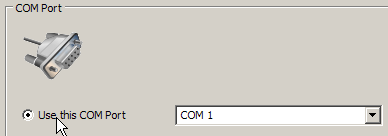
Select this option if your computer is fitted with standard COM ports, and/or you know the COM port your Temprecord reader will be connected to. Choose the COM port from the drop down list (COM1 through COM255).
Look for USB Reader
![]()
Select this option if you have a Reader with a USB connector. Temprecord will then look for the reader on the USB bus and find out what COM port it has been assigned to, and set that as the COM port. If Temprecord is unable to find a compatible USB device, when trying to open the port, it will use the COM port selected in Use this COM Port above.
If you experience difficulties, you can still select Use this COM Port, select a specific COM port from the drop-down list and force Temprecord to use that COM port, even if you are using a USB-based COM port or reader.
Users with some older computer systems may experience difficulty with selection of the COM Port. See the topic COM Port Conflicts for more information.
See also: