View Menu > Graph View > Copy to Clipboard
When you are in Graph view, you can use the Copy function to place sample values into the clipboard. From the clipboard the sample values can be transferred to other Windows applications such as word processors and spreadsheets.
|
The explanation below is for copying a range of samples to the Windows clipboard. This is of general use when importing sample data into other applications. For the specific task of importing samples into a Microsoft Excel spreadsheet, it is recommended you use the Copy to Excel function. This creates a .XLS file directly and is much more convenient. |
As an example, to copy a range of samples to a table in a Microsoft Word document, follow the steps below:
•In Graph view, select the start sample on the trace of the range you wish to transfer. Click on the sample, and then press the F7 key.
•Now select the end sample of the range. Click on the sample, and press the F8 key. The range of samples selected is shown on the graph in a different colored background.
•Open the Graph right-click menu by clicking the right-hand button on your mouse.
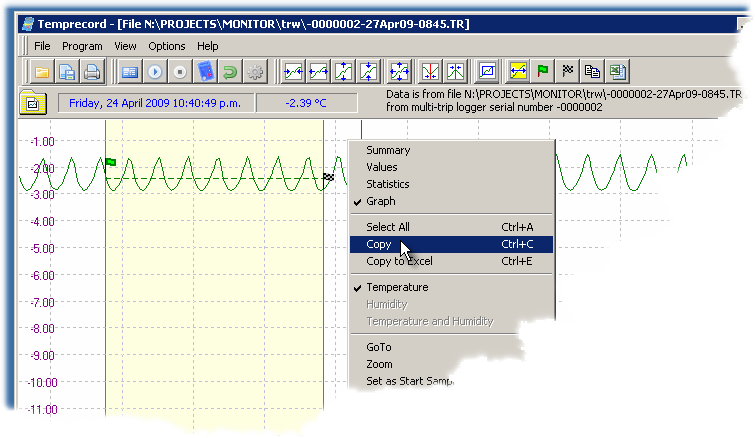
•Select Copy from the menu.
•Open the Microsoft Word document that contains the table you wish to copy the samples to.
•Select the column in the table where you want to paste the data (the entire column should show as black when it is selected)
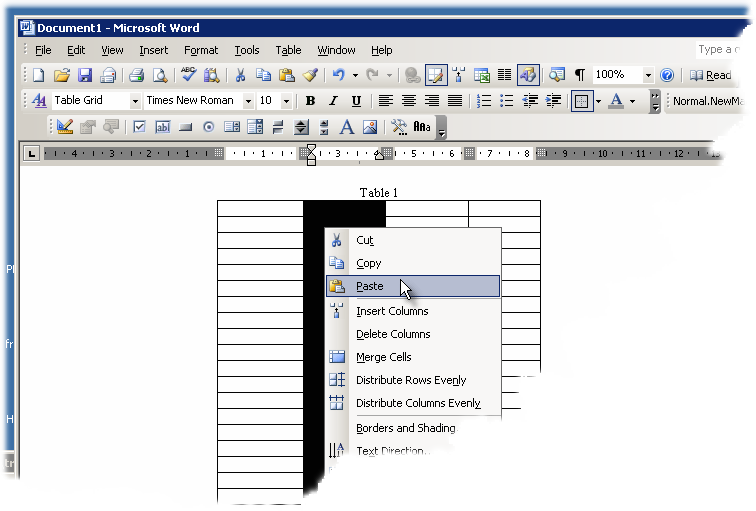
•Right-click on the mouse and select Paste from the right-click menu.
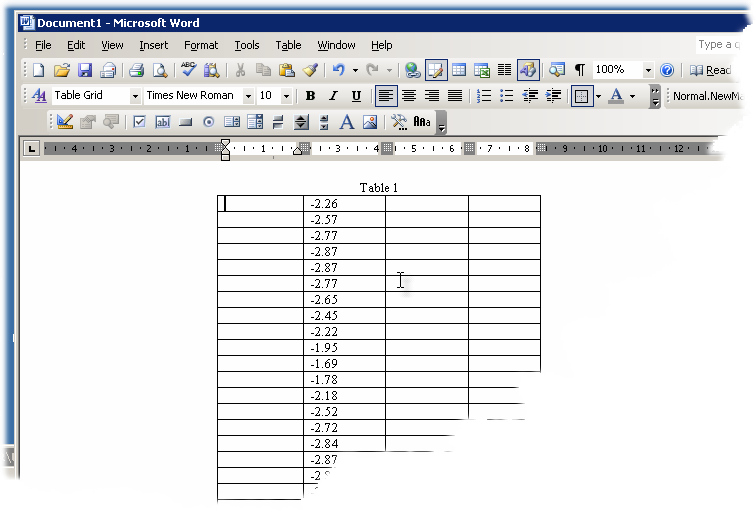
The data will be pasted into the table.
|
•If you are displaying humidity data the humidity values will be copied instead. If both humidity and temperature are displayed you will get two columns of values in the clipboard.
•You can also enable the include date in copy to clipboard option and the date and time will be copied as well. •You can also use the Ctrl-C key or the Copy to clipboard speed button
•You don't need to close Temprecord after you copy the samples to the clipboard and before you open Word. If you do close Temprecord, the samples you copied to the clipboard will still be available on the clipboard to copy into other applications until they are replaced by another copy operation. |
|
holding the shift key down and selecting Copy from the right-click menu will copy the mean temperature (and/or humidity) between the start and end samples to the clipboard. |
See also: