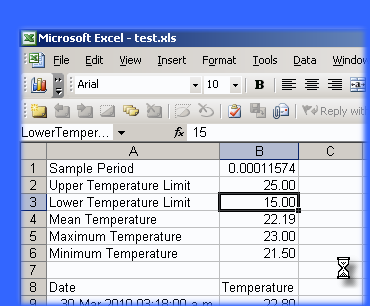Options Menu > Export Options > Copy to Clipboard, Excel Options
Copying to the Clipboard
Temprecord can copy temperature data to the Windows clipboard. Once the data is in the clipboard it can be pasted to other applications such as Microsoft Word or NotePad.
Include date in copy to clipboard
Check this option if you wish the date and time to be copied to the clipboard when the Copy to Clipboard function is used. The date and time are formatted according to the local Control Panel settings for the display of date and time.
Exporting to Excel
Temprecord can export temperature data directly to Microsoft Excel. This is useful where you have additional data manipulation to carry out.
Include date in copy to Excel
Check this option if you wish the date and time to be copied to the clipboard or the Excel when the Copy to Spreadsheet function is used. The date and time are formatted according to the local Control Panel settings for the display of date and time.
Include "xxx" in copy to Excel
Check these other options if you wish the corresponding statistical data copied to the Excel when the Copy to Spreadsheet function is used.
•If the copied data is a date and time the date and time are formatted according to the local Control Panel settings for the display of date and time.
•If the copied data is a temperature value it is formatted with 2 decimal places.
•If the copied data is a duration it is formatted as a real number with 8 decimal places. The value of the real number is the corresponding duration in days, which is how Excel represents date and time, thus a duration of 6:00:00 hours will show as 0.25000000.
Named Ranges
When Temprecord exports spreadsheet data to an Excel file, it also sets up what are known as "named ranges". For example, if the logger sample period is exported to the Excel file, a named range called "SamplePeriod" is also defined. This allows you to reference the sample period in a formula by the name "SamplePeriod", rather than by using an absolute cell reference such as "$B$3". Using named ranges instead of absolute cell coordinates has the advantage that any calculations you set up that reference this cell's value will still be correct if the position in the spreadsheet of the sample period changes.
As a rule, the exported parameters have named ranges defined that is the same as the annotation with the characters such as spaces and periods (that are not permitted in Excel named ranges) removed. For example the 2nd line of User data has the annotation "User Data 2" and it's named range is "UserData2".
For the majority of named ranges, the defined range is just one cell, i.e. the named range for "SerialNumber" might be the cell "B1". There are three named ranges defined that span a group of cells. These are called "Date", "Temperature" and "Humidity", and are defined as the first entry to the last entry in the respective column.
|
In order to see what the name of the named range is that Temprecord has assigned to a cell, export your data to a spreadsheet and click in the cell of interest. If a named range has been defined, it will appear in the top left of the Excel window.
In the example shown below, the cell containing the lower temperature limit has been selected, and the named range for that cell is shown as "LowerTemperatureLimit".
|
Prompt for spreadsheet filename
Check this option if you wish to be prompted for the spreadsheet (.XLS file) name when the Copy to Spreadsheet function is used. If this option is not checked, Temprecord will derive a name based on the current TRX data filename or if the current logger data has not yet been saved to a file, based on the settings for the default filename.
Prompt before overwriting spreadsheet
Check this option if you wish Temprecord to prompt you when the spreadsheet file being saved already exists. If this option is clear, an existing file of the same name will be overwritten with no warning.
Open spreadsheet after copy
Check this option if you wish Temprecord to open the data saved to a spreadsheet with Excel after the save is completed. Microsoft Excel must be installed on the machine.
See also: