Error and Warning Messages > Unexpected errors
When unexpected errors occur in the Temprecord program, a diagnostics report is generated. The diagnostics report contains information about your computer system and can help Temprecord when diagnosing problems you may be having.
When an error occurs, you will see the following dialog:
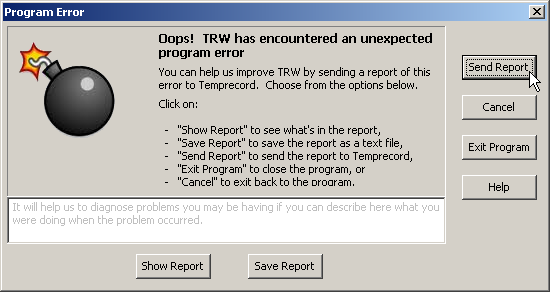
Click on the button Send report to send the report to Temprecord.
|
It is helpful if you can describe what you were doing when the error occurred, and even better, if you are able to list the steps taken to reproduce the error. |
The report contains information including:
•The current settings of Temprecord, which are saved in a file called TRW.INI
•A log of the events occurring as Temprecord was started up.
•An image of the screen contents when the report was requested.
•Information about the computer system running the Temprecord program
No Temprecord data files or PDF report files are sent
Click on the button Show report to if you want to inspect the report before it is sent.
Click on the button Save report to if you want to save the diagnostics report to a text file.
After you have optionally sent the diagnostics report, you can choose what action you want Temprecord to take to recover from the unexpected error.
Click on the Cancel button to resume operation of Temprecord. Note that the occurrence of the error may have introduced instability or cause further errors to occur.
Click on the Exit Program button to abandon your session and close the Temprecord program. Any unsaved data or settings will be lost. This might be necessary if the error is so serious that you cannot continue running Temprecord without further errors occurring, and restarting Temprecord also results in an unexpected error occurring.
You can also request that a diagnostics report be sent to Temprecord by clicking the button on the System tab in the options dialog. Temprecord may request that you do this when trying to remedy problems you may be having.
See also