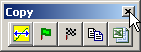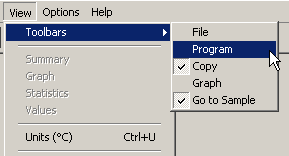Options Menu > General Options
Use the Options/General page to set general preferences for Temprecord operation.
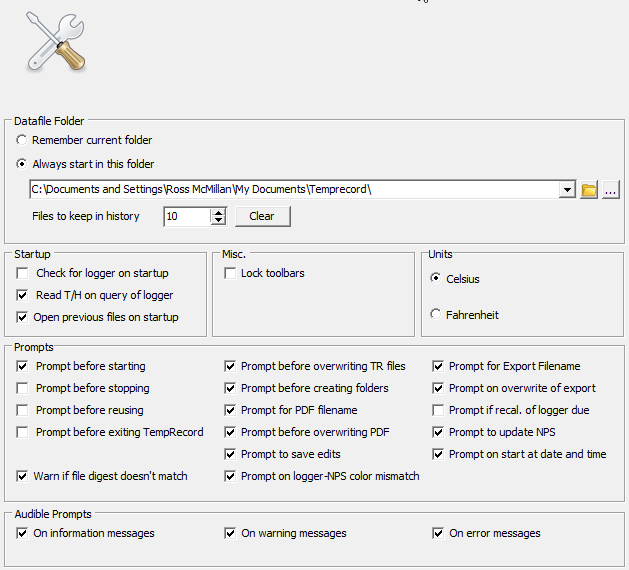
Datafile Folder

Remember current folder
Select this option if you want Temprecord to remember what folder you were last reading data files from when the program exits. When Temprecord next starts the and the open file dialog is opened it will display files in this folder.
Always start in this folder
Select this option if you don't want Temprecord to remember what folder you were last reading data files from when the program exits. When Temprecord next starts the and the open file dialog is opened it will display files in the folder specified here.
|
Note that the current folder is always changed to the folder that a TRX or TR file was last loaded from. If you load a data file from the command line, or have the option to open previous files on startup enabled, the current folder will be set to the folder of the last file loaded. |
Files to keep in history
This option sets the maximum number of files Temprecord will remember and display as the "most recently used" files list when the File menu is opened.
Clear
Click this button to empty the existing recent files list.
Startup
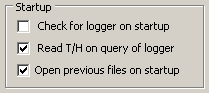
Check for logger on startup
Check this option if you want Temprecord to check for a logger when it first starts. If a logger is found, the summary data will be read and a window opened with the summary data displayed. If this option is not check, no attempt is made to check for a logger on startup. You can still check for a logger by pressing the spacebar or using the File/Query Logger function.
Open previous files on startup
Check this option if you want Temprecord to start with the files that were open when you last exited the program. If the file is a local file and it cannot be found it will be ignored and no error message will be displayed. If the file is a web file and it isn't found, an error message will be displayed.
Read T/H when querying logger
Check this option if you want Temprecord to measure the current temperature and/or humidity and update it whenever you query the logger using the File/Query Logger function. If the logger is configured to record record humidity, this will be read and displayed also.
Miscellaneous Options
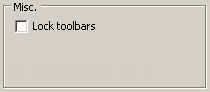
Lock Toolbars
Check this option if you want to prevent the toolbars being moved or undocked. If this option is checked, you cannot move a "docked" toolbar (one that it positioned inside the Temprecord main window at one of the 4 edges of the window), you cannot close a floating toolbar, and any floating toolbars will remain floating and cannot be docked.
If this option is not checked (the installation default), toolbars can be moved, closed docked and undocked at will.
|
Each toolbar also has its own set of options which includes an option to lock the toolbar. This option takes precedence over that option, i.e. this option can be considered a "global" toolbar lock. |
|
If you close a floating toolbar by clicking on the
You can however make the toolbar visible again by clicking on the View/Toolbars main menu entry and checking the menu entry corresponding to the toolbar you wish to make visible.
|
Units
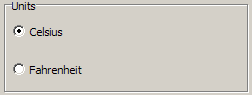
Use the units setting to determine how Temprecord displays temperature. You can also set the display units from the main menu, from the data window popup menu, and with the Ctrl-U shortcut key
.
Prompts
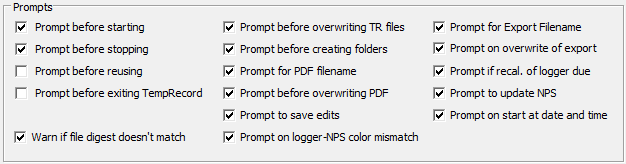
Prompt Before Starting
Check this option if you want Temprecord to confirm with you that you wish the logger to be started. If this option is not checked, then using the Program/Start Logger function will start the logger without any warning being displayed first
Prompt Before Stopping
Check this option if you want Temprecord to confirm with you that you wish the logger to be stopped. If this option is not checked, then using the Program/Stop Logger function will stop the logger without any warning being displayed first
Prompt Before Reusing
Check this option if you want Temprecord to confirm with you that you wish the logger to be reused. If this option is not checked, then using the Program/Reuse Logger function will reuse the logger without any warning being displayed first
Prompt Before Exiting Temprecord
Check this option if you want Temprecord to confirm with you that you wish to exit the Temprecord program. If this option is not checked, then using the File/Exit Temprecord function will close the Temprecord program without any warning being displayed first
If you have read a logger and not yet saved the data to a file, or edited the comments but not yet saved the file, you will still be given the opportunity to do this.
Warn if file digest doesn't match
Check this option if you want Temprecord to compare the digest stored in the file with the calculated digest, and warn you if they differ. When a TRX file is produced, a digest is also produced, based on the file contents. This digest is then stored in the file. If any change is made to the file, the calculated digest of the file will differ from the one stored in the file and Temprecord can warn you, as this indicates the file is damaged, or may have been tampered with.
Prompt Before Overwriting TRX files
Check this option if you want Temprecord to confirm with you before an existing Temprecord data file (a .TRX file) is overwritten. If this option is not checked, any existing file of the same name will be replaced without warning.
Prompt Before Creating Folders
When formatted file specifiers are used for generating folder names, the folder name may not necessarily exists at the time a file is saved. Normally Temprecord will prompt the user to check it is OK to create the folder. Leave this checkbox clear if you don't want to be prompted and Temprecord will create the folder without warning.
Prompt for PDF Filename
Check this option if you want the opportunity to specify a PDF filename when Temprecord saved a report to a PDF file. If this checkbox is cleared, Temprecord will generate a name automatically based on the PDF filename specifier.
Prompt Before Overwriting PDF
Check this option if you want Temprecord to confirm with you before an existing Temprecord report file (a .PDF file) is overwritten. If this option is not checked, any existing file of the same name will be replaced without warning.
Prompt to Save Edits
Check this option if you want Temprecord to confirm with you whether to save changes you have made to the comments or display limits when a data file is closed (display limits are set by the controls at the top of each data window when the graph, values or statistics tab are displayed). If this option is not checked, a TRX file will be saved without warning if any changes have been made to the comments or display units. See the topic Why does Temprecord keep asking me if I want to save my file ? for more information
Prompt on Logger-NPS Mismatch
Check this option if you want Temprecord to warn you if the case color of the logger and the the color of the NPS corresponding to the logger's parameters don't match. The case color of the logger is programmed in at manufacture and may not correspond exactly with the apparent color of the logger's case. This is because Temprecord is fairly forgiving when it compares the colors, leaving the user with some latitude when choosing the color to be associated with a NPS.
|
Loggers which have been manufactured as designated use loggers will always perform this check, regardless of this setting, and the user is not offered the option of overriding the check. |
Prompt for Export Filename
Check this option if you want Temprecord to prompt you for the name of the file to be exported. If this option is not checked, Temprecord chooses a filename based on the Temprecord data filename (or the logger serial number if the logger data has been read but not yet saved as a file) and appends the ASCII filetype specified in the Export Options.
Prompt on Overwrite of Export
Check this option if you want Temprecord to confirm with you before an existing export file is overwritten. If this option is not checked, any existing file of the same name will be replaced without warning.
Prompt if Calibration of Logger Due
Check this option if you want Temprecord to warn you if a logger is due for calibration. If this option is not checked, no warnings are issued when the logger is accessed with the Temprecord program.
Prompt to Update NPS
Check this option if you want Temprecord to confirm with you before an existing Named Parameter Set (NPS) is updated in synchrony with a logger that has been programmed from that NPS. If this option is checked, you will be given the opportunity to indicate whether a NPS on the disk should be updated with any changed settings being programmed into a logger. If this option is not checked, any NPS with the same name as the name programmed into the logger's user data will be updated if the parameters being programmed into a logger are different to the existing settings in the NPS.
If the parameters being programmed into the logger are the same as those in the NPS no prompt will be issued, regardless of the state of this option.
Prompt on "Start at this date and time"
Check this option if you want Temprecord to confirm with you before updating a LCD logger parameters when the "Start at this date and time" option is enabled, as once the parameters have been saved, LCD loggers are automatically started and must proceed through the start delay and cannot be stopped until they have started taking samples. If this option is not checked, Temprecord will not prompt you for confirmation when you try to apply the parameters to a LCD logger if the "Start at this date and time" option is enabled.
Audible Prompts

The default behaviour of Temprecord is to play a sound when an information, warning, or error message is displayed, mainly so that workflows that involve working while not looking at the screen are aware of messages that appear.
|
The sound actually used is the one assigned to the Exclamation event in the Windows Sound Settings. If you want to change the sound produced when Temprecord is signalling an audible alert, you will need to alter this setting (in Windows XP go to Start/Settings/Control Panel/Sounds and Audio Devices/Sounds/Program Events/Exclamation). |
Some messages that are displayed involve a modal dialog, some do not (a modal dialog is a window that appears and prevents any other interaction with the Temprecord program the window is closed. Error messages are always displayed modally).
You can disable this sound for any or each of these conditions.
On Information Messages
Information messages are those that display for a non-serious condition.. Many of these are non-modal. Some information messages are displayed in the right-most panel of the status bar:
![]()
These messages usually occur as a result of a key press at an inappropriate time. The messages will disappear after a few seconds.
If this checkbox is not checked, no sound will be made when an information message is displayed.
On Warning Messages
Warning messages are always modal. They include those occasions where the user needs to supply an answer to a prompt. An example is Temprecord asking if logger samples should be saved before Temprecord exits.
If this checkbox is not checked, no sound will be made when a warning message is displayed
On Error Messages
Error messages are always modal. These signal occasions where the user has requested an operation and that operation has failed.
If this checkbox is not checked, no sound will be made when an error message is displayed.