Comments are free form text blocks that you can attach to Temprecord data files. Their main purpose is to annotate features of the graph data. Comments "travel" with the file and maintain their position (the "X" position - the date and time - and the "Y" position - being the temperature).
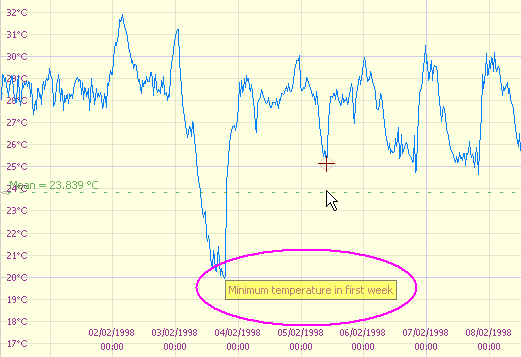
If a comment cannot be displayed within the current graph window boundaries, it is shown against the nearest edge with an indication that the comment is off-screen.
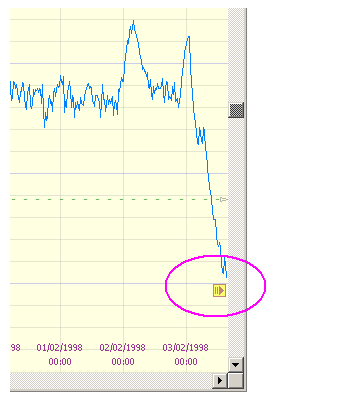
If you edit the comment fields for a file you have loaded, you must save the file again for the changes to be effective. You will be prompted to do this if you try to close the graph window or exit Temprecord without saving the changes.
|
Remember, all comments are associated with a Temprecord data file (a .TRX file). Comments you create in one data file won't appear in other data files. |
|
Each comment usually has a time and date, and a temperature value associated with it. The comment will be displayed at that position where possible. A comment can be created with no associated time and date, in which case it will show on the graph in a fixed position. Comment strings imported from older Temprecord data files have no associated time and date or temperature, and will display near the top-left corner of the graph.. |
|
Previous versions of the Temprecord program had the ability to specify up to ten single line 64-character comments that were stored along with the Temprecord data file. These comment fields have been replaced by the current form of multi-line free format comments.
If you load a file created with a previous version of Temprecord (i.e. a .TR file) any comments within that file are merged into one multi-line comment in the .TRX file with no associated date-time or temperature. |
|
Don't get comments confused with the user data. The comments are stored with the file - they are not stored in the logger itself. They are provided as a means of annotating the data files after they have been read from the logger, or for providing additional data when files are exported to other applications such as spreadsheets. |
|
You can also edit and create comments from the pop-up menu that displays when you click the right-hand mouse button in a graph window. |
See also:
How Temprecord positions your comments on the graph