Introduction > Pop-Up Menus
At most times when Temprecord is running, you can click the right mouse button and get a menu of the most common commands.
For example, a frequent operation is changing from one view mode to another. This can be done in the conventional way, by opening the View Menu and clicking on the view mode you require, but a much quicker way is to place the mouse cursor in the Temprecord data window you want to change the view mode in, and click the right mouse button. You can then select the view mode you want from there.
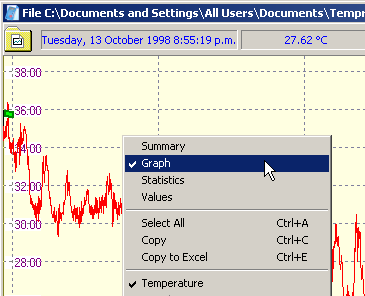
You can perform the following operations from the pop-up menu in the current Temprecord data window:
•Select one of the four view modes (summary, values, statistics, or graph).
•Select between viewing Temperature data, Humidity data, or both.
•Select all the samples in the file.
•Copy the selected samples to the clipboard
•Copy the selected samples to a new Microsoft Excel spreadsheet file.
•Access the Go To functions.
•Access the Zoom functions.
•Set the current sample as the start sample.
•Set the current sample as the end sample.
•Read data from a logger.
•Print from the current Temprecord data window.
•Save the data in the current window to a file.
•Export the data in the current window to a file.
•Email the .TR file or a .PDF file.
•Edit the comments for the current window.
•Add a comment to the data in the current window.
•Access the display options. This menu entry will access the options page for any one of the four view modes, i.e. summary, values, statistics or graph, depending on the current view mode.
•Close the current data window.
Some of these functions may not be available and the pop-up menu entries are displayed in gray in that case. For example, the Zoom entry will be grayed unless the view mode of the current window is graph view.
You can also perform the following operations from the pop-up menu that displays when the right mouse button is clicked when there are no Temprecord data windows open, or the mouse is not positioned over a data window:
•Query a logger -i.e. check for the presence of a logger and display the summary data from that logger in a new window.
•Read data from a logger.
•Open an existing Temprecord data file.
•Exit Temprecord
|
A pop-up menu is also accessible from each toolbar my right-clicking on any of the buttons. See Toolbar Options for more details. |