Installation of Temprecord > Notes for System Administrators > Installing the USB Drivers Manually
If things go wrong with the USB installation, you can try installing the USB drivers manually.
|
Important! Don't plug in your reader interface before installing the Temprecord software. |
|
Important! If you are running Windows 2000 or Windows XP prior to Service pack 2 ("XP SP2"), you must ensure that your computer is not connected to the Internet when you install the USB drivers. Otherwise Windows will load an incorrect driver file from the Internet. If you are running Windows XP SP2 or above the installer will ask if it can check the Internet for the driver. You must answer No to this question. |
First, plug the reader in to an available USB port.
To check if the drivers are installed, check the Device Manager (in Windows XP, click Start, Control Panel, and double-click System. Click on the Hardware tab from the System Properties page:
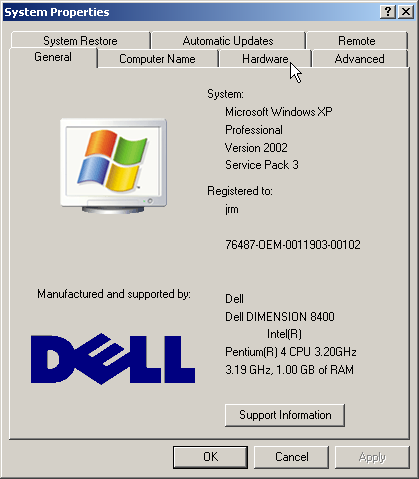
Click the Device Manager button.
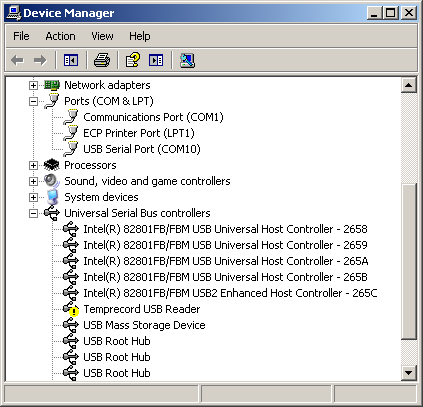
If the driver for the Temprecord Reader Interface is missing or incorrectly installed, and the a yellow exclamation mark will show beside the USB symbol in the hardware list. Right-click the Temprecord USB Reader entry and select Update Driver. The following dialog will display:
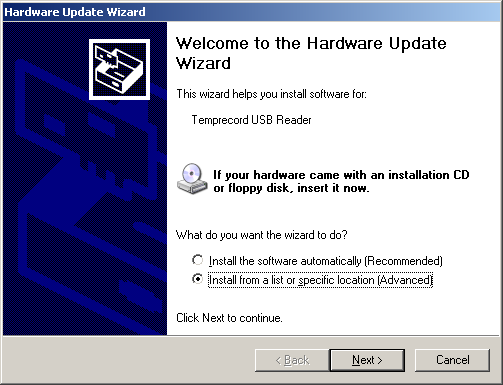
Select Install from a specific location (Advanced), and click Next.
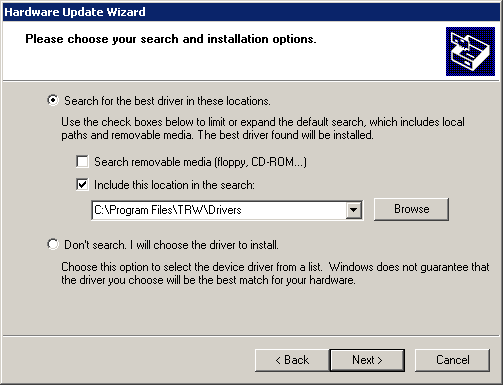
Make sure Search for the best driver in these locations is selected, Search removable media is not checked, and Include this location in the search is checked. Then click the Browse button. Navigate to the folder C:\Program Files\Temprecord\TRW\Drivers (If you installed to a folder other than TRW, select that folder instead). When you have selected the folder, close the Browse dialog and click Next. You will probably receive a warning that the driver is not certified:
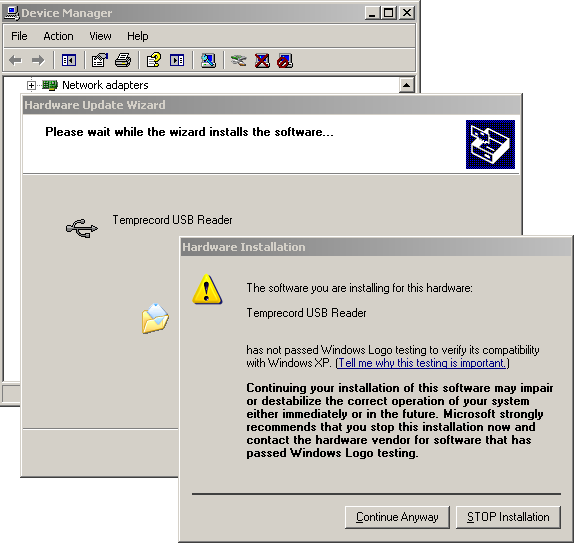
Click the Continue Anyway button, and you should see the following screen.
.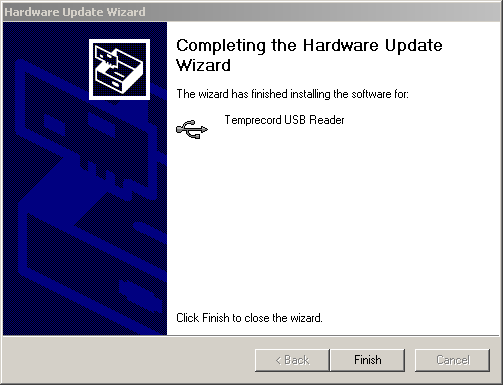
At this point the whole process will repeat to install a second set of drivers that are required. Follow the same procedure as outlined above.
See Also
Installing Temprecord on Networks