Options Menu > Summary View Options
Use the 'Summary' tab of the options form to change the way the summary view is displayed.
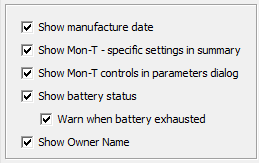
Show Manufacture Date
If this option is checked, Temprecord will display the approximate date of manufacture of the logger in the summary view, and include it in any printed PDF reports that include the summary.
Show Mon-T - specific settings in summary
If this setting is checked Temprecord will display Mon-T settings in the summary view when a Mon-T logger is present in the reader interface, or if the file being shown was from a Mon-T logger.
Show Mon-T controls in parameters dialog
If this setting is checked Temprecord will display the additional Mon-T setting controls in the parameters dialog when a Mon-T logger is present in the reader interface.
Show battery status
If this option is checked, Temprecord will display the approximate amount of battery capacity remaining as a percentage of the new battery capacity in the summary view, and include it in any printed PDF reports that include the summary..
|
When the remaining battery capacity falls below 25%, this icon will show to the right of the displayed percentage. |
|
When the remaining battery capacity falls below 5%, this icon will show to the right of the displayed percentage. |
|
|
When the remaining battery capacity falls below a level where the logger cannot be expected to operate reliably, this icon will show to the right of the displayed percentage. |
|
Warn when battery exhausted
If this option is checked, Temprecord will display the warning dialog when any attempt is made to reuse, program, or start a logger whose battery capacity remaining is less than 5%. This option has no effect unless the Show battery status option is checked.
|
The remaining logger battery capacity is not measured directly, but is calculated using Temprecord's knowledge of the past use of the logger. The estimates of battery condition are a guide only. While Temprecord tries to model the battery consumption of the loggers as accurately as possible, the actual battery usage is affected by the temperature, sample rate, age of the logger, the number of times the data has been read from the logger, and variabilities introduced by the battery manufacturing processes.The figure arrived at is conservative, i.e. you may well get more use out of the logger than the displayed remaining battery capacity suggests. We do not recommend this, however, and a logger with a battery that shows as exhausted should be removed from service. |
If this setting is checked Temprecord will include the owner name in any summary display or printed summary report. Sometimes Temprecord programs an owner name into the logger at manufacture time. The owner name cannot be changed - it just serves as a way of identifying the owner of a logger in environments where the loggers travel from one branch of a company to another and are likely to be mixed with loggers owned by other branches or organizations - the transport of perishable foods or blood products being examples.
Font
Use the 'Font' button to change the font Temprecord uses for the text in the summary view. You can only choose from the fixed spacing fonts installed on your computer. Proportional fonts are not available for the summary display.
Annotation Color
Use the 'Annotation Color' button to change the color used when displaying the annotation text - i.e. the text on the left-hand column of the window.
Data Color
Use the 'Data Color' button to change the color used when displaying the summary data text - i.e. the text on the right-hand column of the window that changes for each file or logger that is displayed.
As an example, if you select blue as the annotation color and red as the data color, your summary text would look like this:
Logger Type : scientific
Serial Number : 00001766
|
Be careful when changing these colors. If you select a color that is the same as the background of the window, any text displayed in that color will be invisible! |
See also:
Show Mon-T - specific settings


